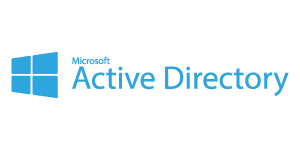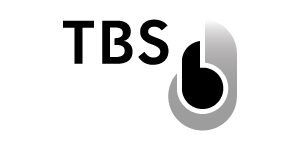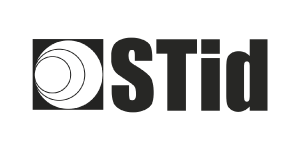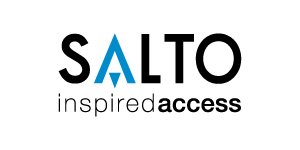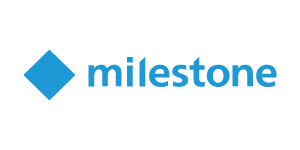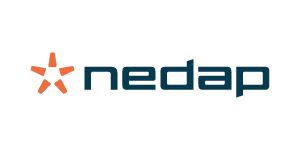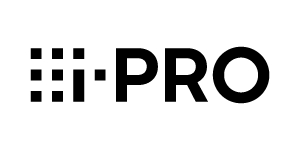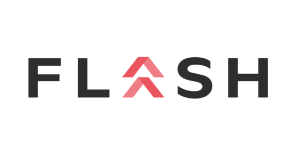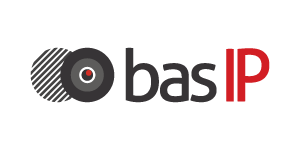A GLOBAL LEADER IN ACCESS CONTROL SYSTEMS
Galaxy Access Control offers cutting-edge solutions to your security challenges. Our systems are customized for your needs and installed by factory-trained and certified partners around the world.
4.9 out of 5 stars from 47 testimonials
Proudly Made in the USA

On Premise Software
With a user interface that’s easy to operate and system features that deploy in any combination, System Galaxy software easily fits any customer.
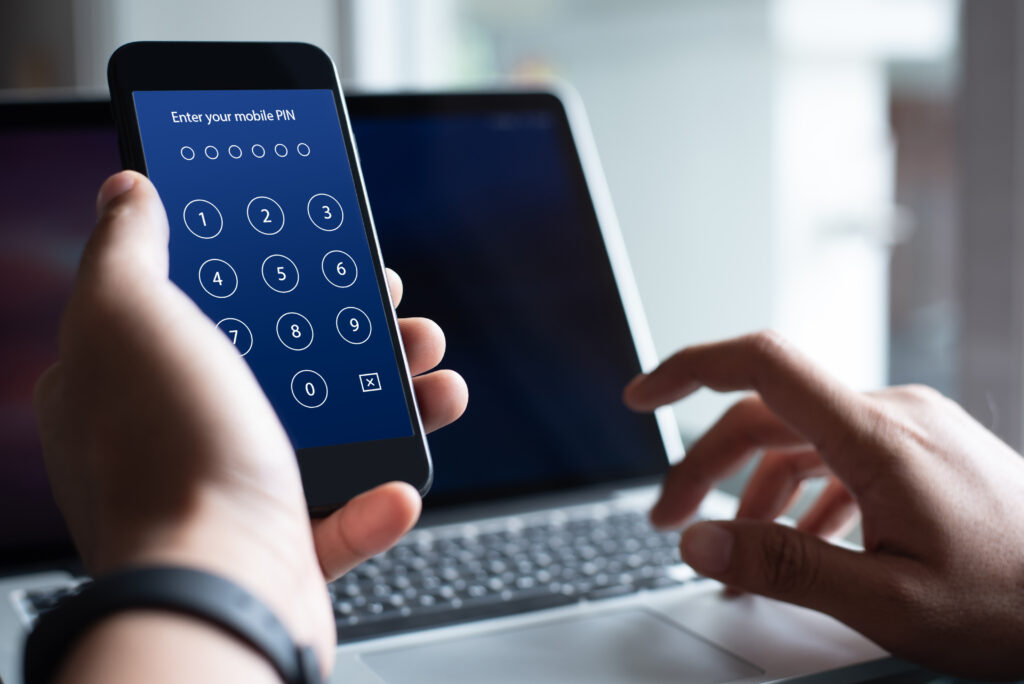
Cloud Concierge
Our mobile applications controls door locks, crisis mode, as well as monitor and report cardholder activity from a smartphone.

Readers and Credentials
Card readers, biometric scanners, RFID tags, keypad access systems, and mobile-based authentication methods are used for secure access control.

Smart Intercoms
Professional-grade IP intercoms for commercial and residential use, integrated with Cloud Concierge for complete audio, video, and entry management.
Take a peek and see what we specialize in!
Organizations of every shape and size trust Galaxy Access Control with the safety and security of their people and assets.
Here are just a few of the many industries we serve:
Commercial
A leader in access control security with an emphasis on providing superior security protection for Commercial facilities worldwide.
Education
Galaxy Control Systems is a leader in access control security with an emphasis on providing superior security protection for schools and universities worldwide.
Government
Galaxy products are sold, installed, and serviced by a network of highly trained factory-certified access control and security dealers and integrators.
Healthcare
Galaxy Control Systems is a leader in access control security with an emphasis on providing superior security protection for hospitals and medical centers worldwide.
Multi-tenant
Galaxy Control Systems is a leader in access control security with an emphasis on providing superior security protection for Commercial/ Multi-Tenant Buildings worldwide.
Trusted Worldwide
Established in 1974, Galaxy represents the evolution of Digital Systems Corporation, an award-winning defense contractor that developed a surveillance and tracking system for the US Military.
The key benefits of Galaxy Control Systems are:
Privately Held Company
Certified & Professionally Trained International Dealer Network
Committed to In-House Design and Manufacturing
Free Live US based 365 24/7 Technical Support
Lifetime Hardware Warranty for Cloud Systems
Stellar customer service
Become a certified partner with Galaxy
We’re committed to giving you and your clients what you need, whether that is specialized customizations, advanced training, or product upgrades.
Interested in becoming a partner with Galaxy Access Control products? Click the button below and learn more!